How to Install FreeBSD 5.4 on Your Machine
 FreeBSD is an advanced operating system for x86 compatible (including Pentium® and Athlon ™), amd64 compatible (including Opteron ™, Athlon 64, and EM64T), Alpha/AXP, IA-64, PC-98 and UltraSPARC® architectures. It is derived from BSD, the version of UNIX® developed at the University of California, Berkeley. It is developed and maintained by a large team of individuals. Additional platforms are in various stages of development. Click here to learn more about Unix FreeBSD Operating System.
FreeBSD is an advanced operating system for x86 compatible (including Pentium® and Athlon ™), amd64 compatible (including Opteron ™, Athlon 64, and EM64T), Alpha/AXP, IA-64, PC-98 and UltraSPARC® architectures. It is derived from BSD, the version of UNIX® developed at the University of California, Berkeley. It is developed and maintained by a large team of individuals. Additional platforms are in various stages of development. Click here to learn more about Unix FreeBSD Operating System.
If you are still new to FreeBSD, here is the step by step installation. For your information, FreeBSD clean installation(developer package) only took 10-15mins(depend on how powerfull is your server/laptop).
First of all, if you have fast/speedy internet connection, grab FreeBSD ISO online from FreeBSD website, it only take you few hours to download with a stable 512kbps internet speed. After you have downloaded FreeBSD ISO DISK1, burn it into a cd.. yes, of course cd, other than CD i can’t any other easier way ![]() Beside that, make the FreeBSD installation CD bootable ok?
Beside that, make the FreeBSD installation CD bootable ok? ![]()
After you boot up with the CD(I won’t cover how to boot up the CD, kind of silly/stupid), immediately you will see the installation menu as figure shown below;
Select Begin Custom installation(for experts), yes are you expert, because you guide by an expert ![]()
Next, let partition your hard disk before the installation, select Partition!
OK, dun be panic see-ing the black and white with text, first, you need to create a “SWAP” partition, how to create a partition? Is an easy job, select the drive and press “C” and it will prompt up a screen as shown below;
Usually SWAP took up (your total RAM) X 2, let said you have total 512MB of RAM in your system, X2 is 1GB. Key in 1G partition and press enter. It’s not done yet, next create a partion again and leave the rest for the space for filesystem. Before you quit, remmeber set the new filesystem partition/boot drive as Bootable. Just select the drive and press “s” and “q” to quit/finished partition. It will look similar like below;
Set it as a standard boot manager
Next, select Label section now to lable your partitioned disks. First is your swap, select the partition with 1GB space and press “C”, Select SWAP – A swap partition from the menu as figure shown below;
and now, select another partition and press “C”, this partition will be a FS – A File System;
set the partition mount point as “/”, figure shown below. It will be the bootable drive for FreeBSD installation.
“Q” to quit partition labeling. Next, select a distributions for your installation. I recommend a light distri, so just select Developer distri. (others distribution packages might need 2nd or 3rd FreeBSD cds)
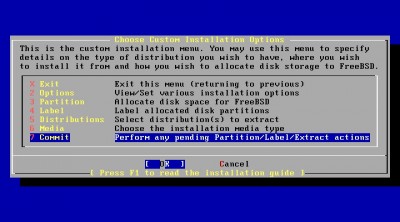
Next is select commit to start your FreeBSD installtion, and don’t panic when you see….
this
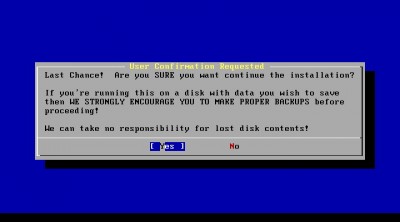
That’s mean installation is about to start….
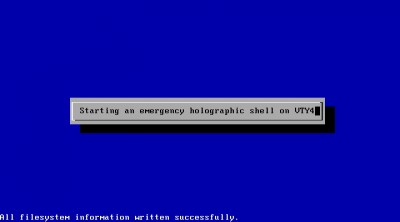
Figure above shown installation just stated and in process, leave it do the job for about 5-10mins.
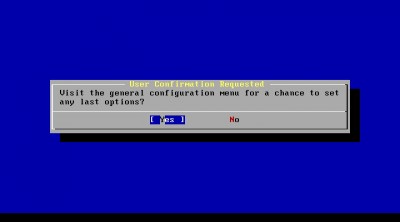
Installation DONE! and would you like to configure others stuff? ok.. let me guide you setup simple networking in a LAN.
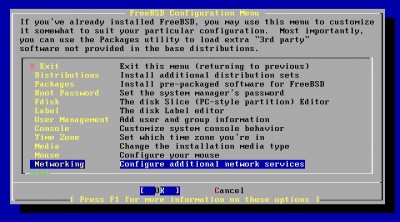
Select Networking from the configuration menu..
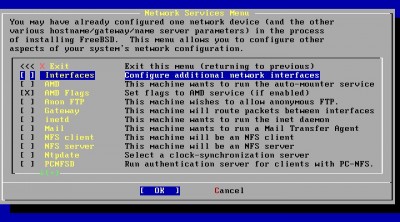
Setup a network with a network Interface card.
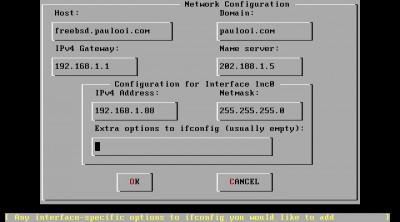
configure your gateway, name server and etc..
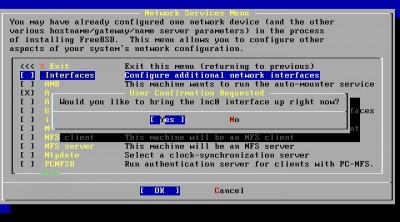
and yaa.. bring up the network..
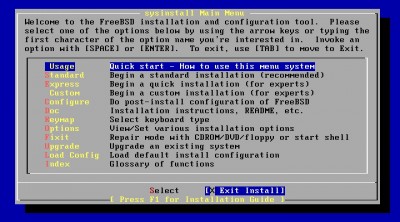
and now Exit installation and reboot your machine.. FreeBSD installation DONE!
For more information, check out FreeBSD very usefull and informative manual/handbook here
What to do next? I will blog about it next FreeBSD article!
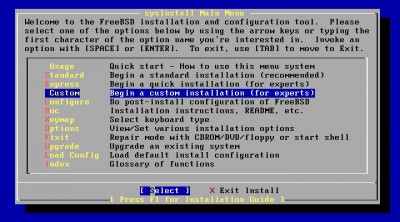

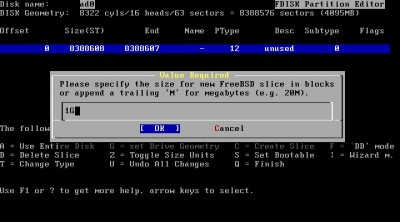
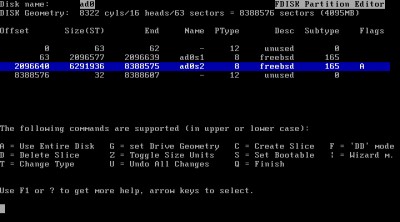
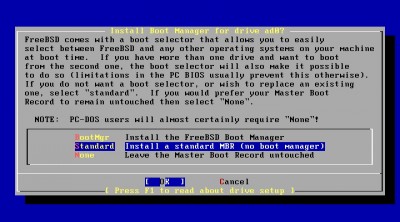
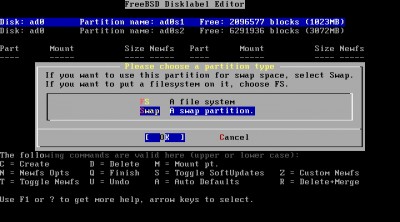
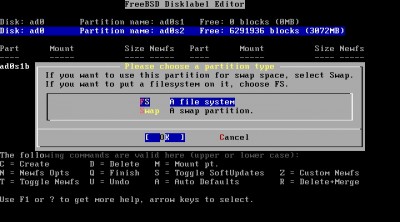
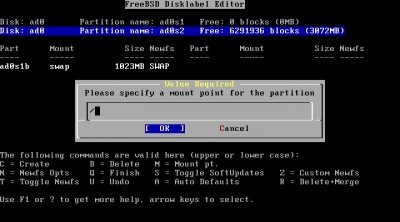
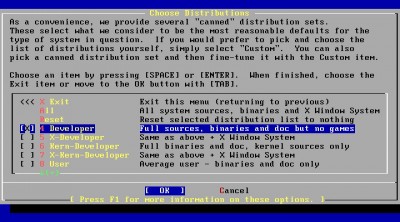
Hi everyone A big thank you for this wonderful site, it has helped me immensely
Terimakasih atas artikelnya. Baru pertama kali saya menggunakan FreeBSD.